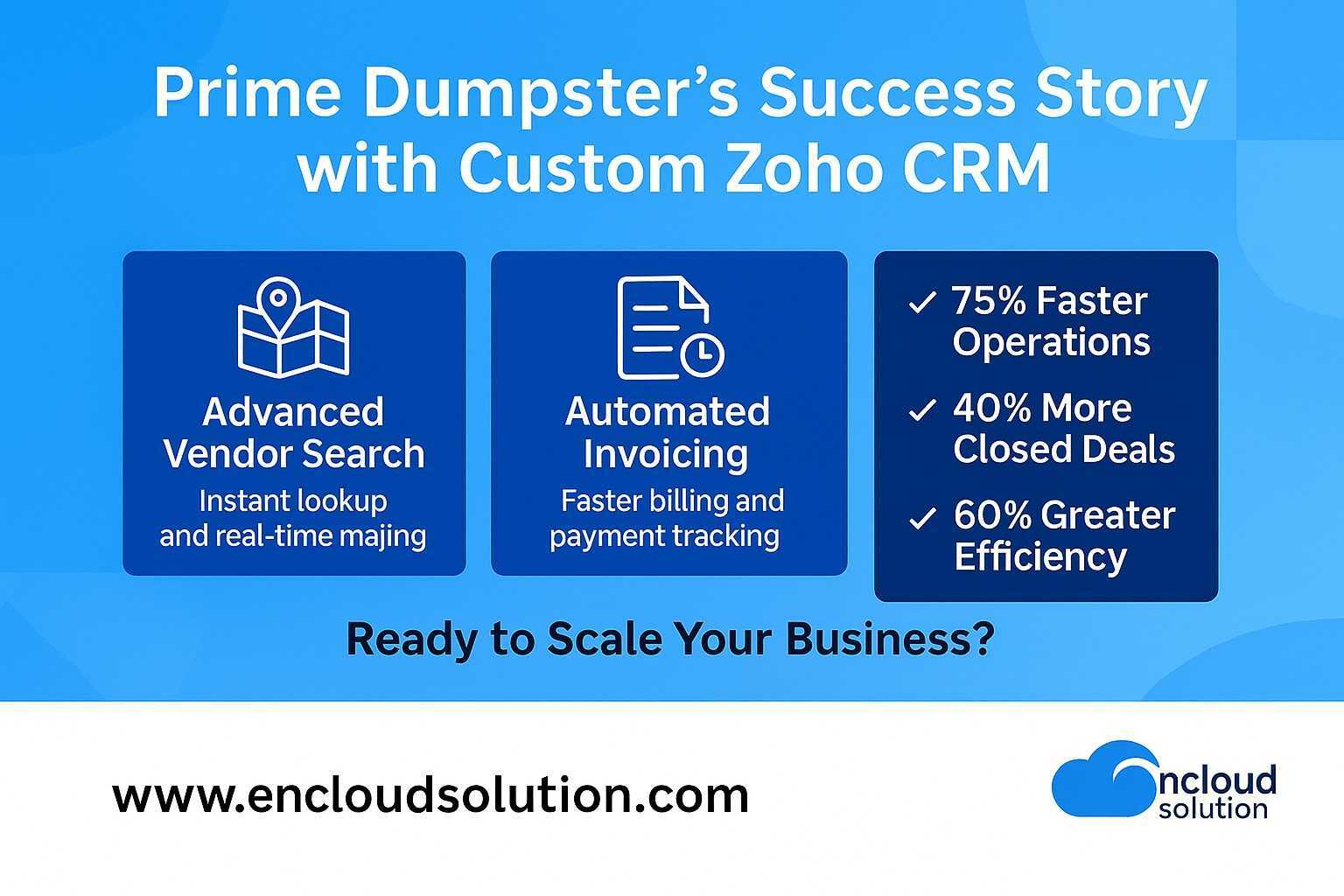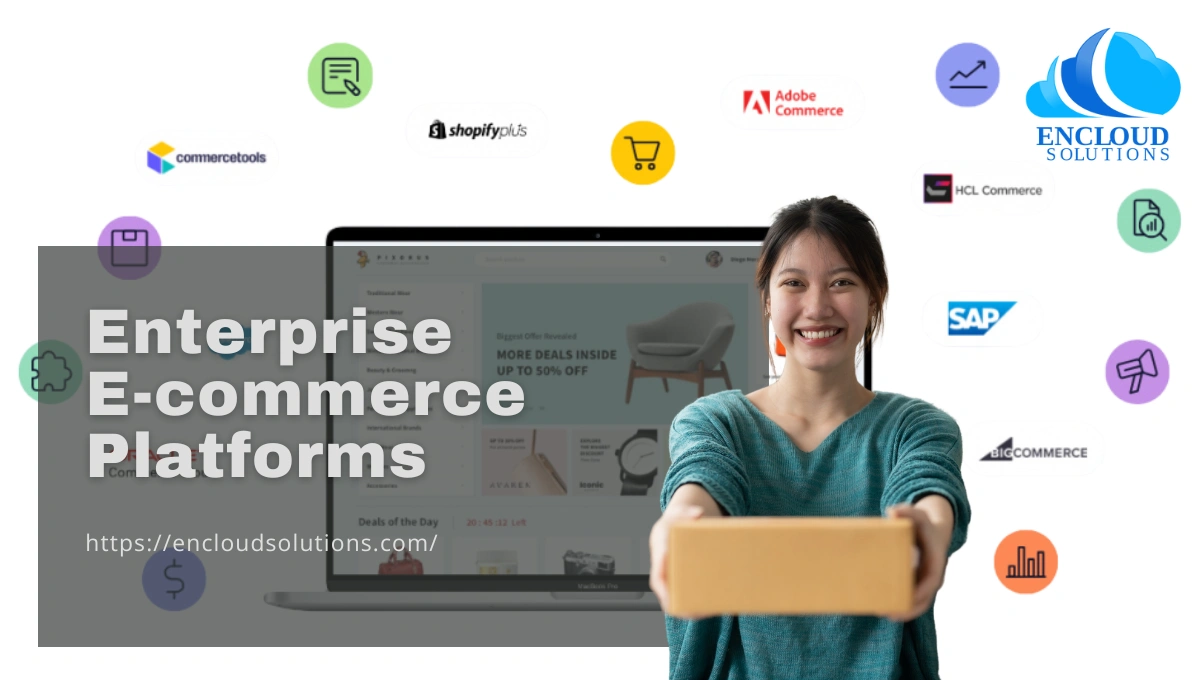Odoo ERP is an open-source enterprise resource planning system that integrates all core business functions into one platform. In this Odoo ERP Tutorial, we’ll walk through how beginners can set up Odoo modules like CRM, HR, website, email marketing, etc., to streamline operations in one centralized system. Odoo is widely adopted by millions of users worldwide because its all-in-one platform reduces app-switching, helping teams stay productive. If you’d like professional help setting up Odoo for your business, contact Encloud Solutions today through our form and talk to our Odoo experts.
What Is the Odoo ERP System?
Odoo ERP (Enterprise Resource Planning) is a suite of business applications designed to manage different operational areas in one place. It covers many modules, including:
- Inventory management: Track stock levels, purchase orders, and warehouse operations.
- Finance & accounting: Manage invoices, payments, budgeting, and real-time financial reporting.
- Sales & CRM: Handle leads, opportunities, quotations, sales orders, and customer relationships.
- Human Resources: Maintain employee records, attendance, payroll, and leave.
- Marketing & Email: Run email campaigns, social marketing, and marketing automation (with A/B testing).
- Website & eCommerce: Use a drag-and-drop website builder to create websites and online stores.
- Project Management: Plan tasks, set deadlines, and monitor progress across projects.
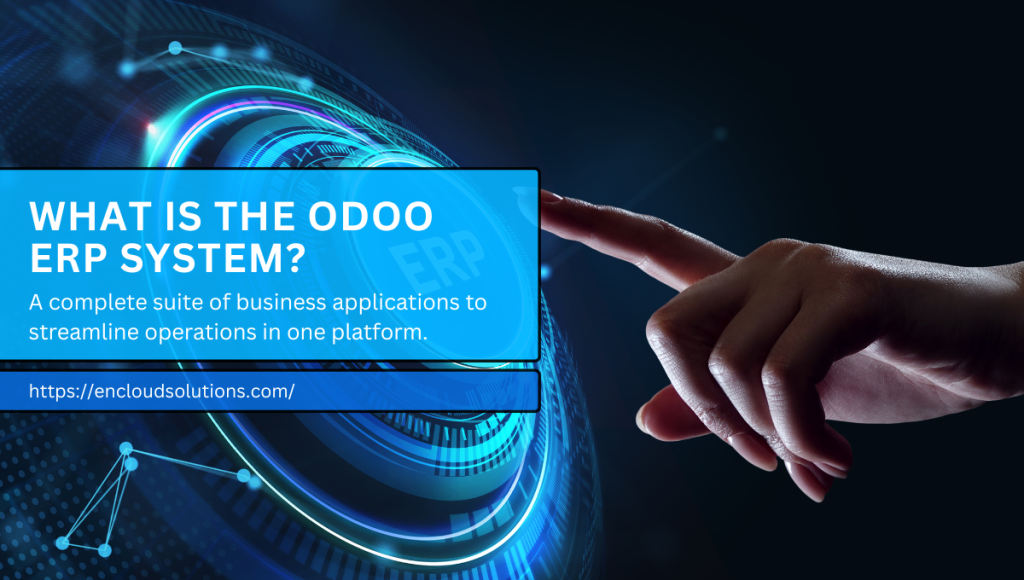
Each application is tightly integrated, so data flows smoothly between modules. This unified approach breaks down silos, orders entered in Sales automatically update Inventory and Accounting. Odoo’s modular design lets you add or remove apps as your needs change. Need help choosing the right modules? Fill out the contact form to get personalized guidance from Encloud Solutions.
| Odoo ERP Module | Key Functionality |
| Sales & CRM | Lead/opportunity pipeline, quotes, orders, customer database |
| Inventory & Manufacturing | Stock tracking, purchase orders, and manufacturing workflows |
| Accounting & Finance | Invoicing, payments, bank reconciliation, and financial reports |
| Website & eCommerce | Drag-and-drop website builder, online store, blog, live chat |
| HR & Employees | Employee directory, attendance, leaves, timesheets, appraisals |
| Marketing & Email | Email newsletter campaigns, social media, and marketing automation |
| Project Management | Project planning, Kanban/Gantt views, task assignments, timesheets |
Also Read: Odoo ERP Advantages and Disadvantages
Getting Started with Odoo ERP Solution
Now you will learn how to get started with the Odoo ERP solution by reading these steps:
Step 1: Create a Free Account
Go to Odoo’s website and click Start Now (or Try it free). Odoo offers a free trial with no credit card needed. During sign-up, enter your email, company name, and phone number, and choose the country. You’ll be prompted to select your first app (e.g., CRM, website). The account creation is instant and free; no charges apply until you decide to subscribe after the trial.
Step 2: Choose Your Modules
Once registered, Odoo will ask which apps you want. You can pick any that fit your business needs. Common starting choices include:
- Website Builder: For creating a company website or e-commerce store.
- Invoicing: To send invoices and manage payments.
- CRM: For managing sales pipelines and customer data.
- Email Marketing: To design and send newsletters.
- Employees (HR): To track staff information and time.
Because Odoo is modular, you can always add or remove apps later. For example, Encloud Solutions groups Odoo’s certified apps into categories like Sales, Finance, Inventory, Website, Marketing, HR, Services, and Productivity. Choosing apps up front lets you tailor the trial to your workflow. If you’re unsure where to begin, get in touch with Encloud Solutions using our contact form, we’ll help you select and configure the ideal Odoo apps for your team.
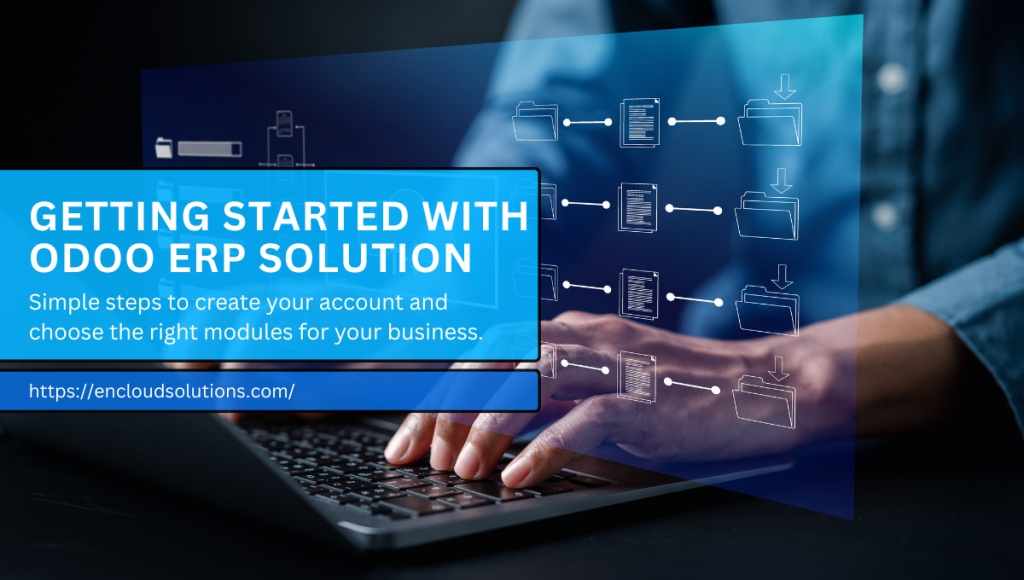
Building a Business Website in Odoo
Odoo includes a website builder that makes it easy to launch a professional site without coding. Follow these steps:
Step 1: Select Website Objectives
Decide what you want on your site. For instance, if you’re a retail shop or a service provider, think about branding and functionality:
- Color palette and logo for consistent branding (e.g., pastels for a makeup site).
- An About Us section to tell your story.
- An Online Shop page (if you sell products).
- A Live Chat or support widget so visitors can ask questions.
- A Contact Form for inquiries.
Step 2: Pick a Theme
Odoo offers AI-generated website themes. You can let Odoo suggest a layout based on your industry or preview different themes. Once you select a theme, Odoo auto-generates placeholder content and sets up your site pages. This means your site has a professional look from the start.
Step 3: Customize Your Website
You can use Odoo’s drag-and-drop editor to tweak and customize the design:
- Edit Text and Images: Click on any block or text and type your own content.
- Upload Logo: Replace the default logo by clicking the logo area.
- Change Layout: Use the top toolbar to adjust menus, columns, spacing, and colors.
- Mobile Preview: Odoo is responsive by default. Click the mobile icon to ensure everything looks good on phones.
The editor lets you drag-and-drop building blocks, adjust layouts, and add filters or animations, all directly on the page. Once you’re happy, click Save (top right). Your website is now live and can be improved over time. Contact Encloud Solutions today to learn how we can customize and optimize your Odoo website for better performance.
Also Read: Odoo ERP Software Development
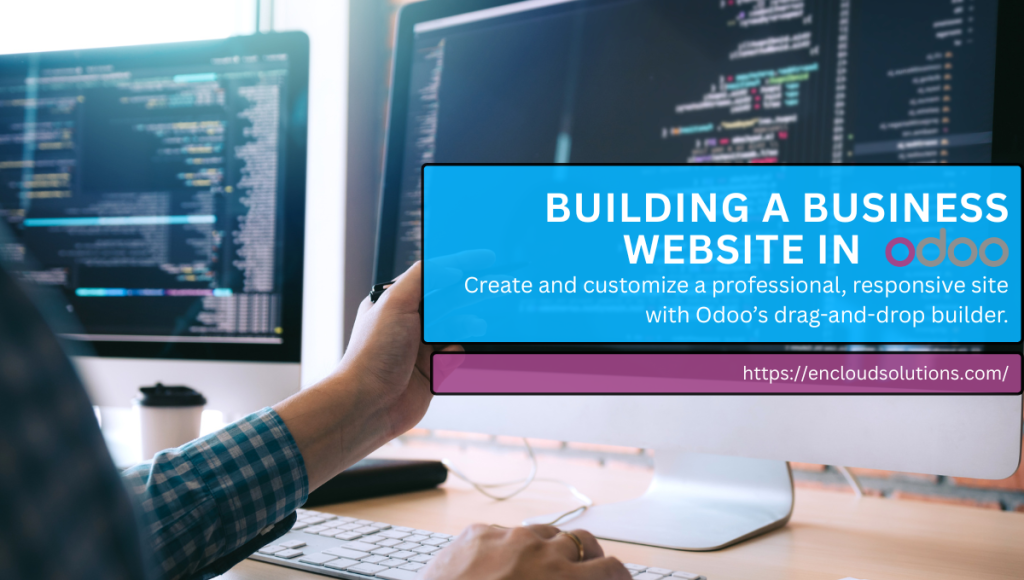
How to Use Odoo CRM to Manage Sales Pipelines
Odoo’s CRM app simplifies sales by visualizing opportunities on a Kanban board. By default, your pipeline has stages like New → Qualified → Proposition → Won/Lost. You can adjust these stages (add, rename, delete) to match your sales process.
Step 1: Add a Sales Opportunity
Navigate to CRM → Sales → My Pipeline. Click New or Create. Fill in the form fields:
- Organization/Contact: Enter the company’s or person’s name.
- Opportunity Name: Give this opportunity a descriptive title (e.g., “50 Large Office Chairs”).
- Contact Info: Add email and phone for follow-up.
- Expected Revenue: Enter a projected value for the deal.
- Priority (Star): Optionally set priority (High, Medium, etc.) to flag key deals.
After entering these details, click Add. The opportunity card appears in your first pipeline stage. You can then drag and drop the card to the appropriate stage as it moves through your sales process.
Step 2: Customize Pipeline Stages
If the default stages don’t fit, you can modify them. In the CRM pipeline view, click the Settings icon or the plus sign to add or edit stages. Odoo lets you rename or delete stages and reorder them by dragging. For example, you might add a “Demo Scheduled” stage or rename “Proposition” to “Proposal Sent.” Stages are fully customizable to match your workflow.
Step 3: Generate Leads Automatically
Odoo’s Lead Mining (Generate Leads) feature can populate your CRM with new leads based on criteria. First, enable Lead Mining in CRM Settings. Then, in your pipeline view, click Generate Leads. A pop-up lets you filter leads by:
- Company vs. Contacts: Choose to generate company profiles alone or company and contact person info.
- Industry: Select a target industry (e.g., retail, manufacturing).
- Country/Location: Limit leads to specific countries or states.
- Company Size: Define a range of the number of employees.
- Sales Team & Salesperson: Assign which team or sales rep should receive the new leads.
- Default Tags: Apply tags to categorize these leads.
Odoo will then import leads matching your filters. These appear as new leads/opportunities in CRM, automatically assigned to the chosen team or salesperson. You can review and convert them as needed. This automated lead sourcing helps your team focus on qualified prospects without manual data entry.
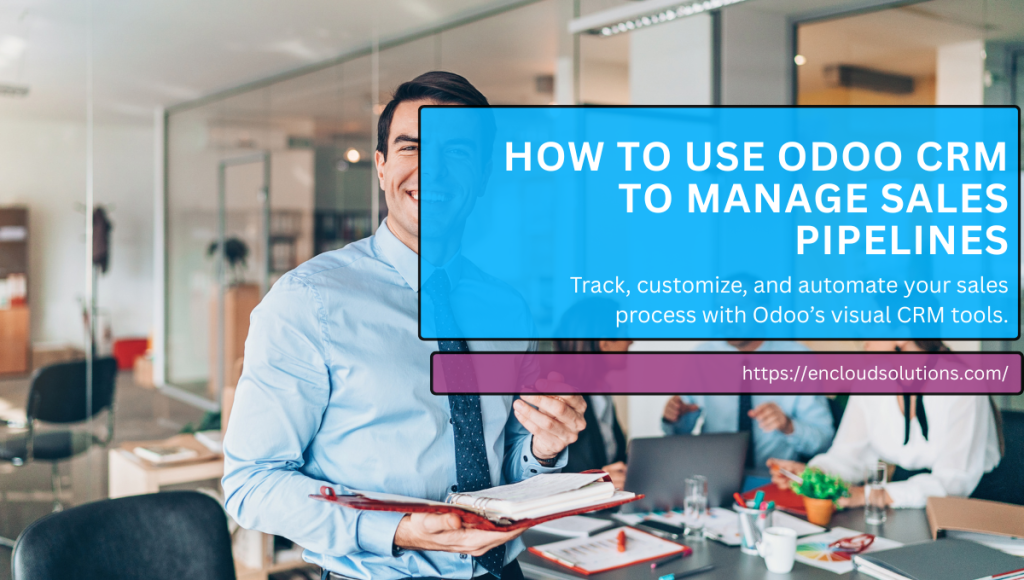
Managing Employees with the Odoo ERP System
The Employees app in Odoo centralizes all staff information, eliminating scattered spreadsheets. It’s an all-in-one HR solution to onboard employees and track their work. To set up a complete Odoo HR system for your company, get in touch with Encloud Solutions today.
Step 1: Add a New Employee
In the Employees dashboard, click New. An employee form opens. Fill in key details:
- Name & Job Title: Enter the employee’s full name. You can also type a specific position or select a predefined job title.
- Contact Details: Add work email and phone number.
- Department & Job Position: Pick the department and job position from the dropdowns. (If the position doesn’t exist, you can create it on the fly.)
- Manager & Coach: Select who will be this employee’s manager and coach (supervisor).
- Tags/Skills: Optionally add any tags (e.g., “Driver,” “Bilingual”). These tags can be reused across employees.
You can also upload a photo or attach files (like a resume or certifications) in the chat. Odoo auto-saves as you go, or you can click the Save icon. Now the employee appears on the Kanban board.
Step 2: Track Work & Attendance
Within the employee’s profile, configure work-related settings:
- Hourly Cost/Salary: Enter the employee’s cost per hour (useful for project costing) or salary details.
- Work Schedule & Status: Set their work schedule (full-time, part-time, or contractor) and current status.
- Attendance & Timesheets: Enable attendance to log check-in/out times. Use the Timesheets app for project hours.
- Leaves & Holidays: Manage vacation and sick leave allocations via the Time Off app.
Odoo’s HR suite helps you record attendance, track leaves, and even run payroll calculations (via the Payroll app). Having all employee data in one place improves compliance and makes performance reviews and payroll faster. According to Cybrosys, Odoo’s Employee module lets you “collect all information about each employee in one location” and “control timesheets” for time tracking.
Also Read: Zoho One Vs Zoho CRM Plus
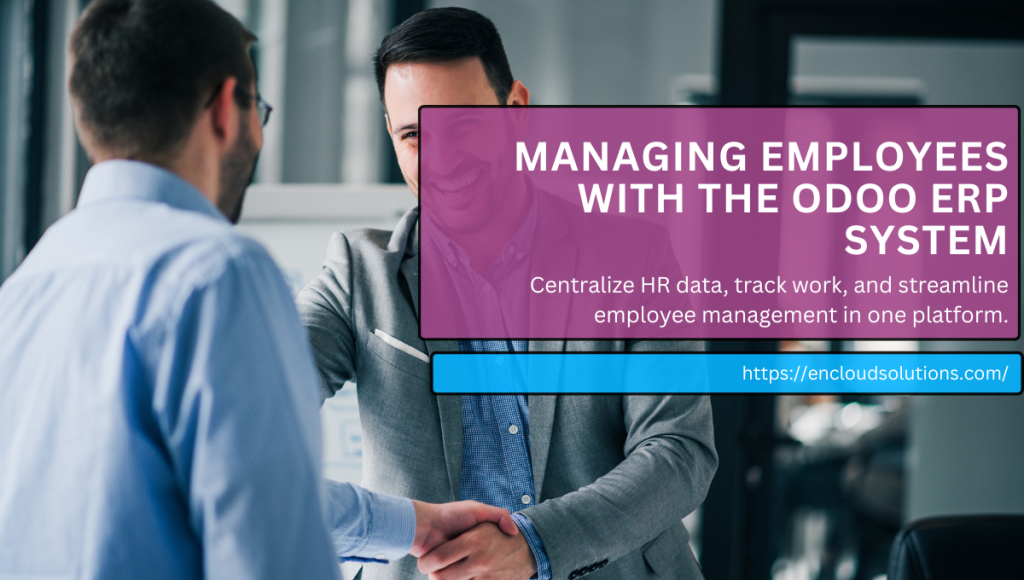
Creating a Project Pipeline in Odoo
Odoo’s Projects app lets you plan and monitor any project using Kanban and Gantt views. Each project is broken into tasks (or stages) that move through phases. Contact Encloud Solutions through the form to see how our Odoo experts can automate your project management and save your team hours every week.
- Plan Tasks: In the Project app, click Create to start a new project. Give it a name, assign a Project Manager, set a customer if needed, and add a planned start and end date.
- Define Stages: By default, tasks move across Kanban columns like “New,” “In Progress,” and “Done.” You can configure task stages for each project from its settings.
- Assign Responsibilities: Within a project, add tasks and assign them to team members with deadlines. For example, in a marketing campaign project, create tasks like “Design Flyer” (due date, assign to Maria), “Review Content” (to John), etc.
- Track Progress: Switch between Kanban (drag tasks between columns) and Gantt (timeline) views. Odoo’s Gantt chart gives a timeline overview of tasks and dates, making dependencies and deadlines clear.
Each task can have its own details: description, related documents, time spent, and subtasks. As team members update their tasks, the project board reflects real-time status. You can even view analytics on your project (budget vs actual time) under the Reporting tab. Odoo essentially provides an agile project pipeline, so you never lose sight of task ownership or deadlines.
Using Odoo Email Marketing Tools
Odoo’s Email Marketing app is a built-in solution for designing and sending email campaigns. It includes templates, a drag-and-drop editor, and testing features to optimize your outreach. If you want to boost conversions using Odoo’s Email Marketing, reach out to Encloud Solutions through our contact form for a personalized setup.
Step 1: Use Email Templates
In the Email Marketing app, click New to create a campaign. In the Mail Body tab, you’ll find pre-built email templates. Select one that matches your objective (newsletter, promo, event invite, etc.). Odoo provides many customizable templates. Once a template is chosen, use the drag-and-drop blocks to edit content. You can modify text, images, buttons, and layout on the right sidebar with simple controls. This makes it easy to build engaging emails even without design skills. Don’t forget to fill in the subject line and select your recipient list (from contacts, leads, or mailing lists).
Step 2: Implement A/B Testing
To optimize performance, Odoo lets you do A/B tests right in the editor. In the A/B Tests tab, check Allow A/B Testing. Then click Create an Alternative Version to duplicate the email and modify it. You can test different subject lines, content variations, or call-to-action buttons.
For instance, try two subject lines: one formal, one casual. Odoo will send each version to a subset of your audience. After the test, it reports metrics (like open rates and click-through rates) so you can see which performed better. Typical elements to experiment with include subject line wording, CTA style, or email copy, all key factors in driving higher opens and clicks. Once a winner emerges, you can send the better version to the rest of your contacts.
After sending, use the email marketing dashboard to view stats on opens, clicks, unsubscribes, and conversions. Odoo’s built-in analytics help you refine future campaigns. For beginners, the combination of ready templates, a simple editor, and A/B testing means you can launch professional email campaigns and continuously improve them through data.
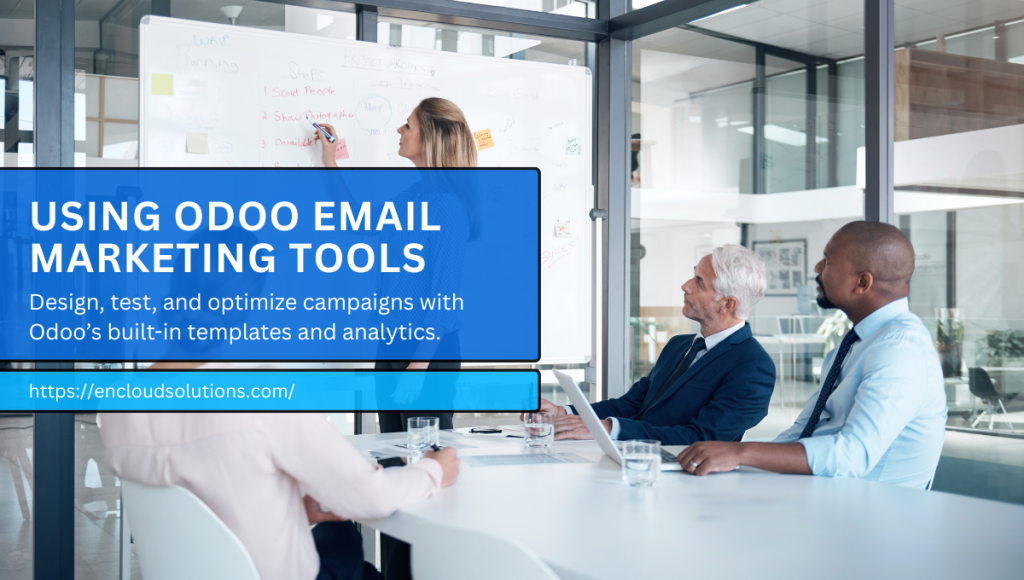
Exploring Additional Odoo Features
Beyond the core modules above, Odoo includes many other useful apps in your dashboard:
- Knowledge Base: Create and share internal documents or help articles. A centralized KB ensures teams have up-to-date SOPs and guides.
- To-Do Lists: Use Odoo’s To-Do app for personal tasks or as a lightweight task list for small teams. It integrates with other apps, so you can turn tasks into CRM leads or project issues.
- Calendar & Appointments: Schedule meetings and appointments. The calendar can sync with Google or Outlook, and you can book meetings directly from Odoo (with links or email invitations).
- Contacts Management: Odoo stores all your contacts (customers, vendors, and suppliers) in one CRM database. This shared directory keeps everyone working from the same data.
Each of these modules connects with the others. For example, you can link a contact to sales orders or attach documents from the Knowledge Base to a project task. This integration means data flows seamlessly: enter a client order, and inventory, accounting, and sales analytics all update in real time. Using these additional features, your team gains a unified toolkit for managing workflows and communication. Fill out the contact form to learn how Encloud Solutions can help you implement these extra Odoo modules efficiently.
Advantages of Using Odoo ERP Solution
Implementing Odoo ERP brings several business benefits:
- Unified System: All your key applications are in one interface. You won’t juggle separate software for CRM, accounting, HR, and inventory. This reduces manual data entry and breaks down silos. Data is entered once and seen everywhere, so teams have a single source of truth across the business.
- Customizable & Scalable: Odoo grows with you. Its modular design means you only pay for the apps you use, and you can add more as needed. You can also tailor fields, workflows, and branding (even using Odoo Studio for low-code customizations). As your company evolves, Odoo adapts without the need to migrate to a new system.
- Cost-Effective: Compared to big-name ERP systems, Odoo is very affordable. In fact, independent analyses show Odoo’s total cost of ownership over 5 years can be 40–60% lower than traditional ERP alternatives. Even Odoo Enterprise is priced per user (around $25/user/month), so you control costs by scaling user count and apps. The free Community edition is available too for smaller budgets.
- Real-Time Insights: Most Odoo apps include built-in dashboards and reports. Sales managers can see pipeline charts, finance teams see up-to-date revenue reports, and project managers see task completion stats. For example, Odoo’s BI engine lets you create custom analytic charts on the fly. Companies using Odoo report faster financial closings and quicker decision-making thanks to this real-time data (e.g., 25% faster month-end close).
Overall, Odoo’s all-in-one platform streamlines your processes and makes your data work for you. By centralizing operations, teams can focus on strategic work instead of manual data syncs. Want to see how Odoo ERP can streamline your business? Contact Encloud Solutions today for a free consultation.
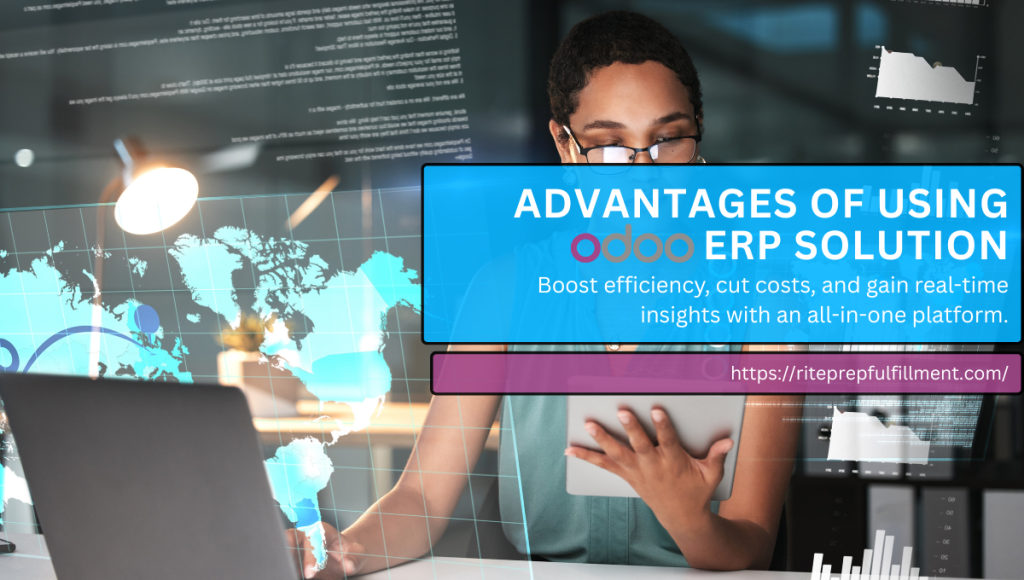
Final Thoughts
Odoo ERP provides a powerful yet user-friendly platform to manage your business. In this Odoo ERP Tutorial for Beginners, we covered setting up a free trial, building a website, using CRM for sales pipelines, managing employees, handling projects, and sending marketing emails. Odoo’s step-by-step setup wizards and intuitive dashboards make it easy for anyone to get started. With everything integrated on one platform, you gain visibility across sales, finance, HR, and more.
Whether you’re launching a startup or optimizing an established business, Odoo ERP offers the flexibility to scale efficiently. The many modules, from Website Builder and CRM to Projects and Email Marketing, all work together to give you a unified view of your operations.
Ready to transform your business? Sign up for Odoo’s free trial (15 days, no credit card required) and explore how an integrated ERP can boost your productivity. As Encloud Solutions notes, millions of businesses trust Odoo’s all-in-one platform to reduce app-switching and spend more time on growth.